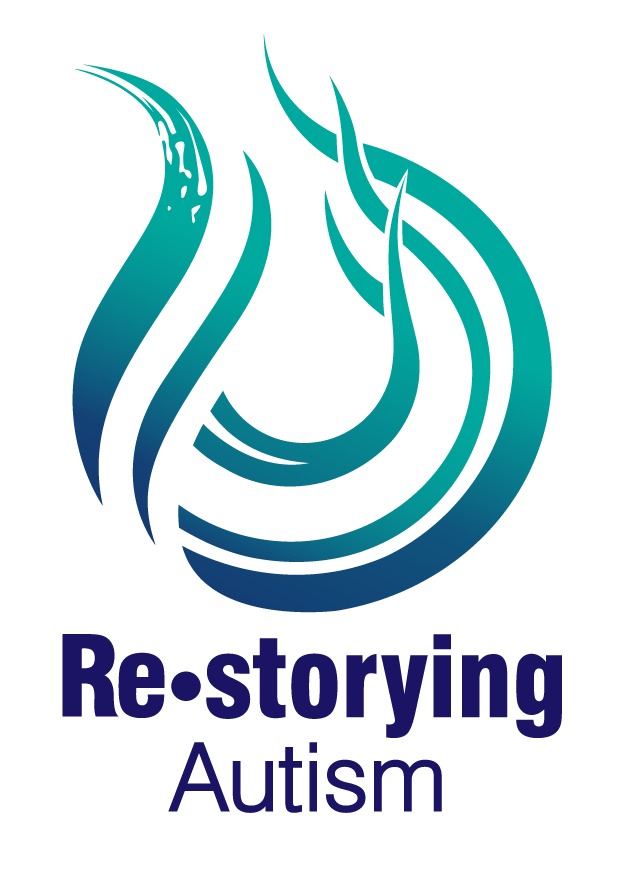Storytelling Workshop Environment:
We wish to create a welcoming environment - feel free to move around, knit or draw, come on and off camera, add your name and pronouns on your Zoom box, or other so that you feel comfortable participating.
The point of the workshop is not critique of our own or others’ stories, but to hold space for each other to tell and make the story we most need to tell right now.
What gets shared in the storytelling space stays in the space. We wish to create a trusting environment.
Whenever you share your story ideas, we will ask you if you are open to feedback from facilitators and other members of the group, and what kind of feedback you would like (e.g., I would like help deciding what images to use).
Zoom etiquette and access
Keep your microphone muted while you are not speaking (click the Mute button in the bottom left-hand corner of your Zoom screen).
Say your name when you begin to speak – this lets everyone in the call know who’s speaking. Say “that’s the end of my thought” or “I’m done speaking,” to indicate that you are done speaking. This allows space for pauses in our speaking and lets everyone on the call know when you’re done speaking.
Share what’s happening on screen for blind and low vision participants as well as participants without video access. For example, a speaker might say “The image on the screen depicts an aerial view of a city street full of protestors.”
You can also participate by typing in the Chat (click the Chat button to do this).
You can pass on speaking or sharing at any time.
You can stay interactive with a speaker through the use of emojis and the chat, or make a heart with your hand, smile, give thumbs up or other ways to express support, feelings and ideas.
Feel free to use the ‘raise your hand’ button if you need to ask a question or have a comment, or use the chat.
Troubleshooting
My internet has gone down: If it seems as though your internet has gone down and won’t be going back up shortly, you can join the call by phone. The list of numbers is included in the Zoom invite for the session that you were sent.
If you can’t call in, don’t worry! We will catch you up through recorded sessions and 1-1 time with your facilitator.
My audio/video isn’t working: 1) Try disconnecting and reconnecting your microphone/headset/camera, and see if it resolves the issue. 2) Close the Zoom program and then open it and re-join the meeting. 3) If you are still encountering difficulties, try restarting
My camera isn’t working: 1) Ensure no other programs on your computer are open and using your camera 2) If you have an external camera, try disconnecting and reconnecting it to your computer. 2) Close the Zoom program and then open it and re-join the meeting. 3) Restart your computer. 4) Uninstall the Zoom program and reinstall the most recent version. 5) Visit the Zoom support page - https://support.zoom.us/hc/en- us/articles/202952568-My-Video-Camera-Isn-t-Working
My video or audio is slow/lagging: 1) Close any programs on your computer you don’t need during the meeting. 2) Check others in on your network aren’t using it for high- bandwidth activities, such as downloading. 3) You may have to turn off your video stream – you will still be able to watch and listen, but your camera will not upload your video feed.
(This page was adapted from the Re•Storying Autism Collective Accessibility Guide written by Sherri Liska)